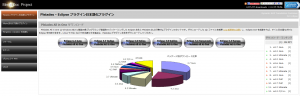2022.12.21
STAFF BLOG
スタッフブログ
TECHNICAL
テクログ

お久しぶりです。
JGです。
前回は Puppeteerを紹介しましたが、今回はnightwatch.jsを試してみたので、 nightwatch.jsについて簡単に説明したいと思います。
概要
nightwatch.jsは一言で表現すると、Seleniumを元に作られたブラウザでのテストを自動化できるツールです。
JavaScriptとTypeScriptに対応しています。
環境構築
Windowsの手順しか書いておりませんが、Macも似たような手順だと思います。
少し手順が多いですが、下記の手順でできると思います。
今回のnightwatch.jsのバージョンは2.5.1です。
1.Node.jsをインストール
公式ドキュメントのバージョンに合わせて16.14.2をインストールしましたが、バージョンによっては上手く環境構築ができない場合がありました。
2.コマンドプロンプトで下記を実行(今回はnightwatchフォルダを作成し、そのディレクトリで実行)
npm init nightwatch3.幾つかの質問を聞かれるので、下記を選択する
What is your Language - Test Runner setup? (Use arrow keys)
> JavaScript - Nightwatch Test Runner
Where do you want to run your e2e tests? (Use arrow keys)
> Both
Please select your cloud provider
> BrowserStack
Where you'll be testing on? (Press <space> to select, <a> to toggle all, <i> to invert selection,
and <enter< to proceed)
>(*) Chrome
Where do you plan to keep your end-to-end tests?
> tests
What is the base_url of your project?
> http://localhost詳細な説明は下記の公式ドキュメントを参考にして下さい。
https://nightwatchjs.org/guide/quickstarts/create-and-run-a-nightwatch-test.html
4.質問の回答が終わると、下記がコンソール画面に表示される
TEMPLATE TESTS
To get started, checkout the following templates. Skip/delete them if you are an experienced user.
1. Title Assertion (nightwatch\templates\titleAssertion.js)
2. Login (nightwatch\templates\login.js)
RUN NIGHTWATCH TESTS
To run all examples, run:
npx nightwatch .\nightwatch\examples
To run a single example (ecosia.js), run:
npx nightwatch .\nightwatch\examples\basic\ecosia.js5.4に記載されているsingle exampleを実行し、海外のWEBサイトが起動すれば環境構築完了です
npx nightwatch nightwatch/examples/basic/ecosia.js --env chrome6.下記のエラーが表示される場合はnightwatch.conf.jsのchromeのargsの–no-sandboxのコメントアウトを外して有効にし、再度5を実行する
error: 'unknown error',
message: 'unknown error: Chrome failed to start: crashed.\n' +
' (chrome not reachable)\n' +
' (The process started from chrome location chrome.exe is no longer running, so ChromeDriver is assuming that Chrome has crashed.)',指定したURLを起動する方法
ここからはnightwatch.jsできることをJavaScriptを使い、紹介していきたいと思います。
まずは指定したURLを起動する方法です。
testsフォルダ配下に下記のtest.jsを作成します。
describe('test', function() {
before(browser => browser.navigateTo('https://www.yahoo.co.jp/'));
it('Demo test', function(browser) {
browser
.waitForElementVisible('body');
});
after(browser => browser.end());
});そして下記コマンドを実行すれば、yahooのページが表示されるはずです。
npx nightwatch tests/test.js --env chromeコンソールを表示する方法
ブラウザのコンソールの内容を表示する方法です。
testsフォルダ配下に下記のtest2.jsを作成します。
describe('test2', function() {
it('Demo test2', function(browser) {
browser
.navigateTo('https://www.yahoo.co.jp/')
.waitForElementVisible('body')
.getLog('browser', function(logEntriesArray) {
console.log('Log length: ' + logEntriesArray.length);
logEntriesArray.forEach(function(log) {
console.log(log.level['name'] + ' : '+ log.timestamp + ' : ' + log.message);
});
});
});
});そして下記コマンドを実行すれば、ブラウザのコンソールの内容が表示されるはずです。
npx nightwatch tests/test2.js --env chromeログインする方法
IDとパスワードを入力して、ログインする方法です。
testsフォルダ配下に下記のtest3.jsを作成します。
describe('test3', function() {
before(browser => browser.navigateTo('https://login.yahoo.co.jp/config/login?.src=www&.done=https://www.yahoo.co.jp/'));
it('Demo test3', function(browser) {
browser
.waitForElementVisible('body')
.setValue(By.id('username'), 'id')
.click(By.id('btnNext'))
.pause(5000)
.setValue('input[type=password]', 'password')
.click(By.id('btnSubmit'));
});
after(browser => browser.end());
});そして下記コマンドを実行すれば、yahooにログインできるはずです。
npx nightwatch tests/test3.js --env chromeスマホでアクセスする方法
スマホでアクセスする方法です。
testsフォルダ配下に下記のtest4.jsを作成します。
describe('test4', function() {
it('Demo test4', function(browser) {
browser
.navigateTo('https://www.yahoo.co.jp/')
.waitForElementVisible('body')
.pause(5000);
});
});今回は既存のままのnightwatch.conf.jsではスマホでアクセスできないため、専用のconf.jsを作成し、実行時にそれを呼び出す必要があります。
nightwatch.conf.jsをコピーしてnightwatch2.conf.jsを作成し、chromeのargsの下に下記を追加します。
mobileEmulation: {
deviceName: 'Galaxy Fold'
}そして下記コマンドを実行すれば、スマホのyahooが表示されます。
npx nightwatch tests/test4.js --env chrome -c nightwatch2.conf.jsスクショをとる方法
スクショをとる方法です。
testsフォルダ配下に下記のtest5.jsとimagesフォルダを作成します。
describe('test', function() {
before(browser => browser.navigateTo('https://www.yahoo.co.jp/'));
it('Demo test', function(browser) {
browser
.waitForElementVisible('body')
.saveScreenshot('tests/images/image_'+get_now_datetime()+'.png');
});
after(browser => browser.end());
});
function get_now_datetime() {
const now = new Date();
const year = now.getFullYear();
const month = now.getMonth() + 1;
const date = now.getDate();
const hour = now.getHours();
const min = now.getMinutes();
const sec = now.getSeconds();
return year + '_' + month + '_' + date + '_' + hour + '_' + min + '_' + sec;
}そして下記コマンドを実行すれば、yahooにアクセスした画像がimagesフォルダに出力されます。
npx nightwatch tests/test5.js --env chromeスクレイピングの方法
最後はスクレイピングの方法です。
testsフォルダ配下に下記のtest6.jsとimagesフォルダを作成します。
describe('test6', function() {
it('Demo test6', function(browser) {
const urls = [
'https://www.yahoo.co.jp/',
'https://www.google.com/'
];
for (const url of urls) {
browser
.navigateTo(url)
.waitForElementVisible('body')
.saveScreenshot('tests/images/image_'+get_now_datetime()+'.png')
.getLog('browser', function(logEntriesArray) {
console.log('Log length: ' + logEntriesArray.length);
logEntriesArray.forEach(function(log) {
console.log(log.level['name'] + ' : '+ log.timestamp + ' : ' + log.message);
});
});
}
});
});
function get_now_datetime() {
const now = new Date();
const year = now.getFullYear();
const month = now.getMonth() + 1;
const date = now.getDate();
const hour = now.getHours();
const min = now.getMinutes();
const sec = now.getSeconds();
const ms = now.getMilliseconds();
return year + '_' + month + '_' + date + '_' + hour + '_' + min + '_' + sec + '_' +ms;
}そして下記コマンドを実行すれば、アクセスしたページがimagesフォルダに出力されます。
npx nightwatch tests/test6.js --env chrome最後に
本当に簡単にnightwatch.jsについて説明しました。
もし興味を持ったかたやコピペしたけど動かない等があれば、JGまで遠慮なく聞いてください。